1. You have to download the Google Authenticator app on your Mobile device. You can do this by searching for Google Authenticator on your phone's app store.
2. Login to your billing panel and click "Hello, <Name>!" tab and then click Security Settings.
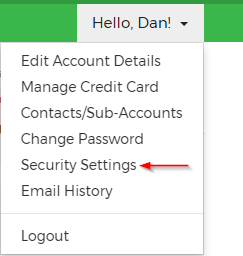
3. Under Two-factor Authentication section, click "Click Here to Enable".
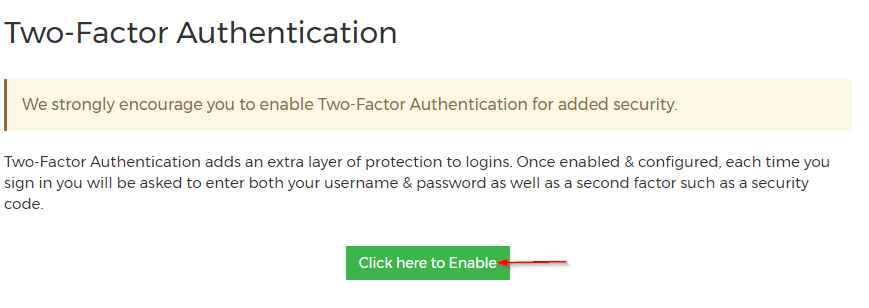
4. Click Get Started on the popup.
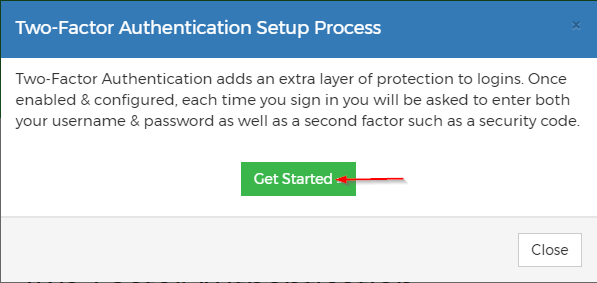
5. You will see a QR code, open the Google Authenticator app on your phone and scan the QR code. This will add your billing account to Google Authenticator. If you are unable to scan the QR code, you can enter the secret key manually.
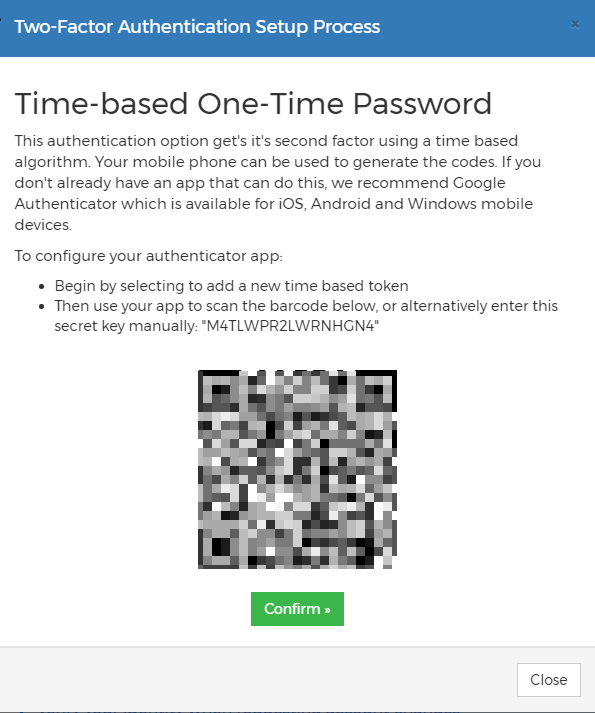
6. Now click the Confirm button, this will ask you to enter the 6-digits pin number generated on Google Authenticator app. Enter the pin number and click Confirm.
7. You will see a backup code generated. Save this somewhere safe, we recommend that you write it down somewhere. If you are unable to access the mobile device, you can use the backup code to gain access to the billing account.
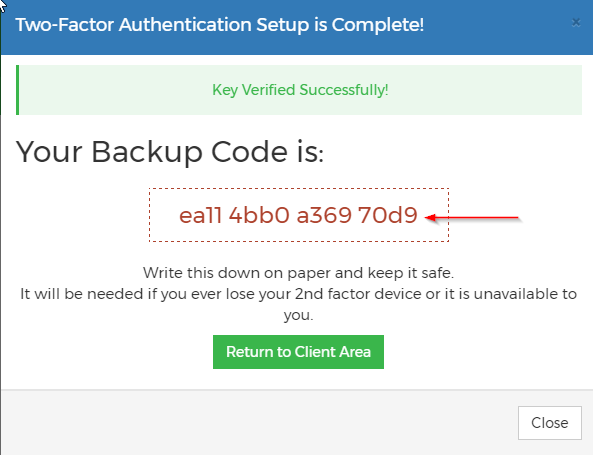
8. That's it! Two-factor authentication is now setup.