To point your recently purchased GoDaddy domain to your Minecraft server follow these steps:
1. Once logged in you will see your dashboard for your Domains, click on the + sign.

2. Next, you will see a list of your domains, Click on the launch button under action.

3. You're going to see three tabs, "Settings, DNS Zone File and Contacts"

4. Click on the "DNS Zone File" and then find "Add Record".

5. In the following fields, type in the following information:
Record type: A (Host)
Host: server
Points to: Your.IP (Do not include your port.)
TTL: 1/2 Hour
Example:

7. Click on "Save Changes"
8. Now go back to "Add Record"

9. Fill in the following information:
Record type: SRV (Service)
Name: mc or play or @ (This will be your prefix, such as mc.myserver.com.)
Target: server.yourdomain.com (You know that A Record you created? Needs to be this name followed by your domain, if want mc or play or @ then this is why I use server in this case.)
Protocol: _tcp
Service: _minecraft
Priority: 0
Weight: 0
Port: Your Minecraft Port
TTL: 1/2 Hour

10. Click on finish and then you will have one the following:
Play:

MC:

@:

11. Click on "Save Changes".
12. Try to connect to your Minecraft server using the domain you have purchased, please remember to include the port at the end of the address if you have not purchased a Dedicated IP. If you are able to successfully login to your server then congratulations! If you are experiencing any issues, please contact our support team immediately! Thank you for choosing MelonCube!